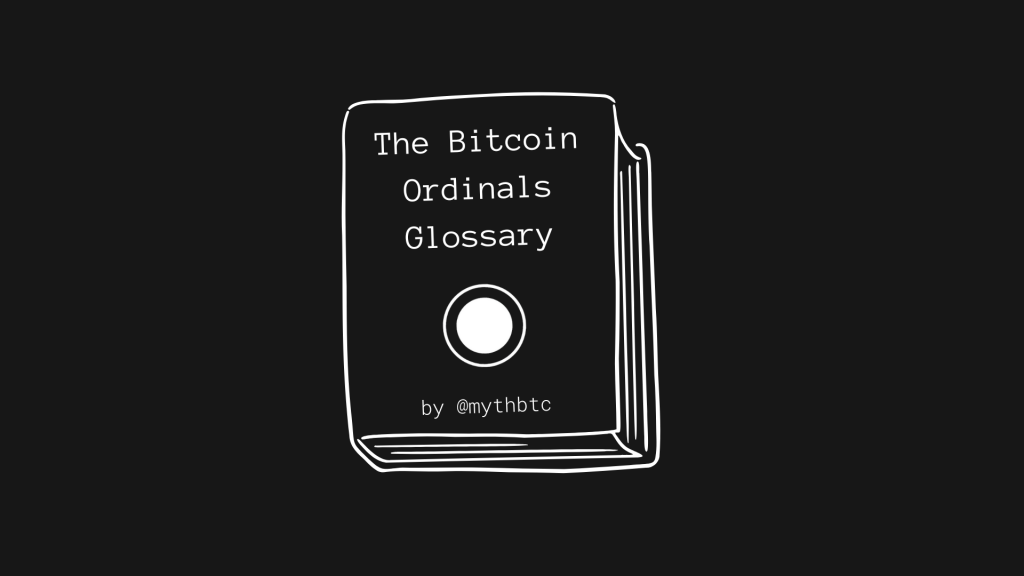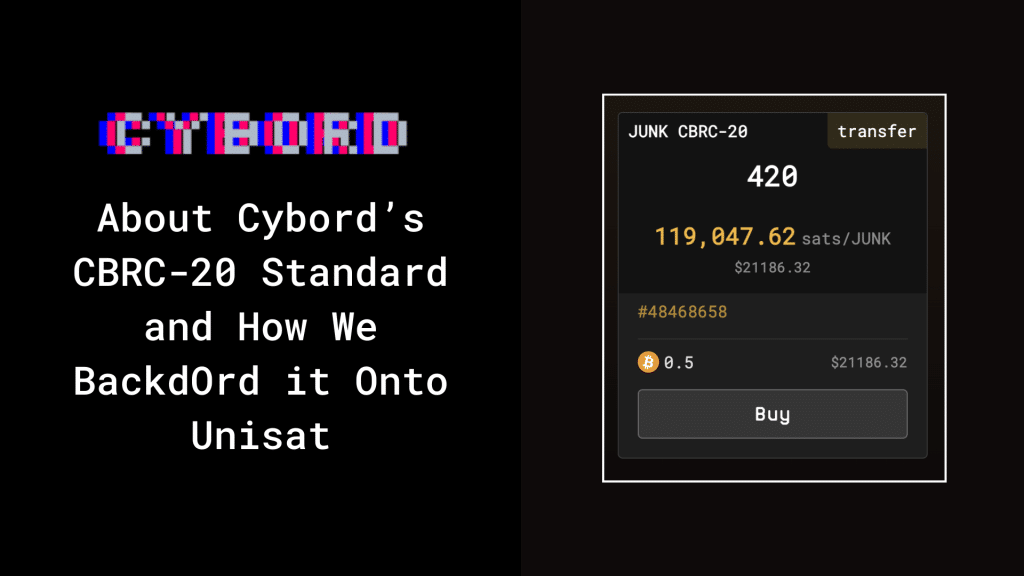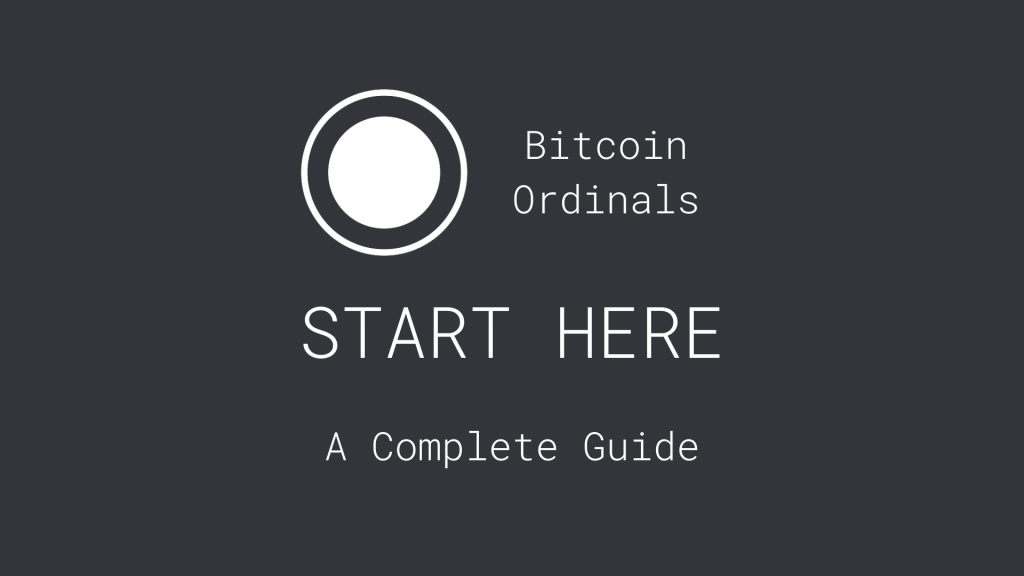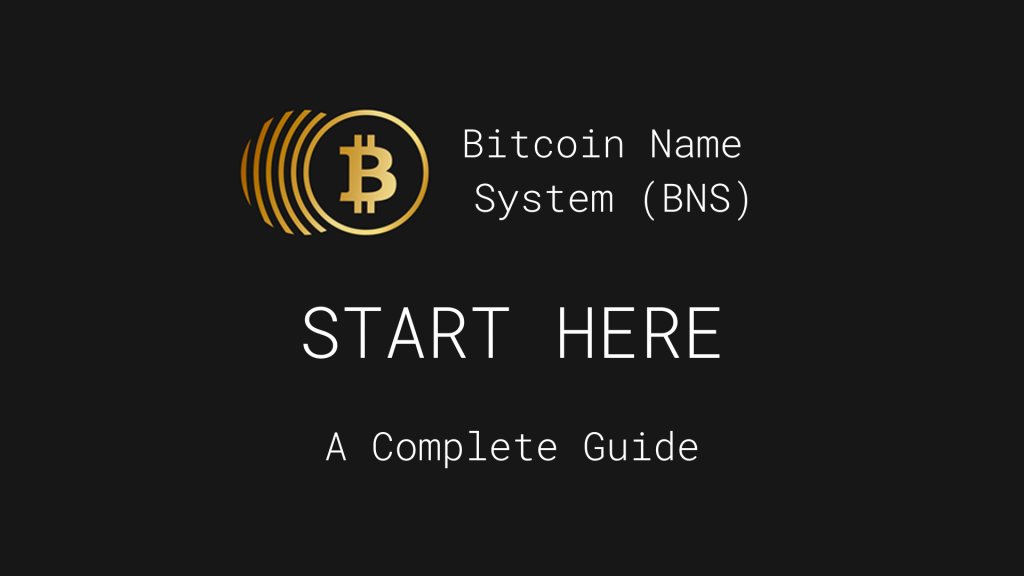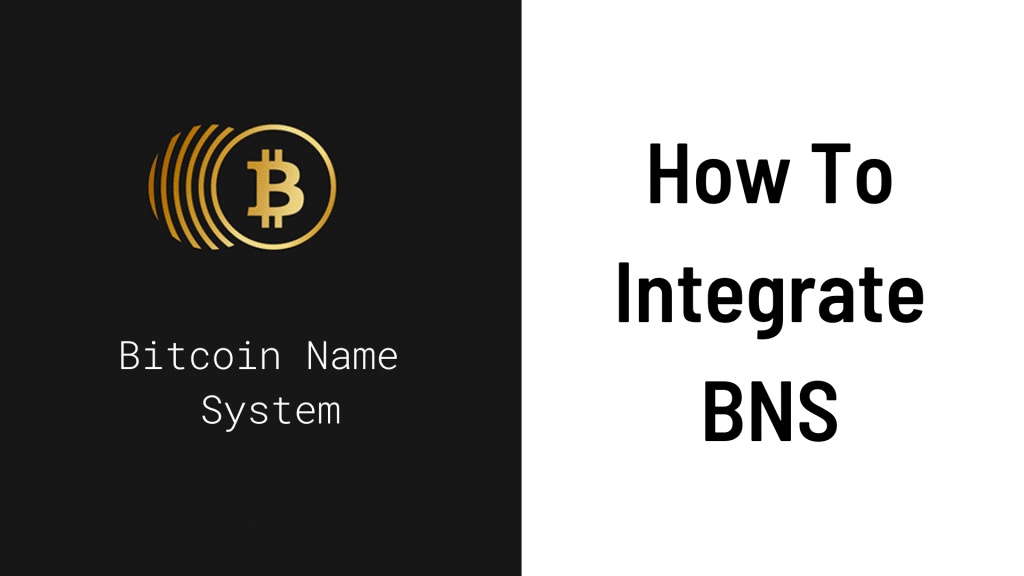So you want to start using the Stacks Network and interacting with the Bitcoin Name System, Stacks DeFi, and NFT applications?
The first thing you’ll need is a wallet application.
In this tutorial, we’ll show you how to setup and use Hiro Wallet, one of the most popular wallets for the Stacks Network.
Note: Hiro Wallet has rebranded to Leather. This tutorial will still work the same.
Step 1: Download Hiro Wallet
The first thing you’ll need to do is visit https://wallet.hiro.so and click “Install Hiro Wallet.”
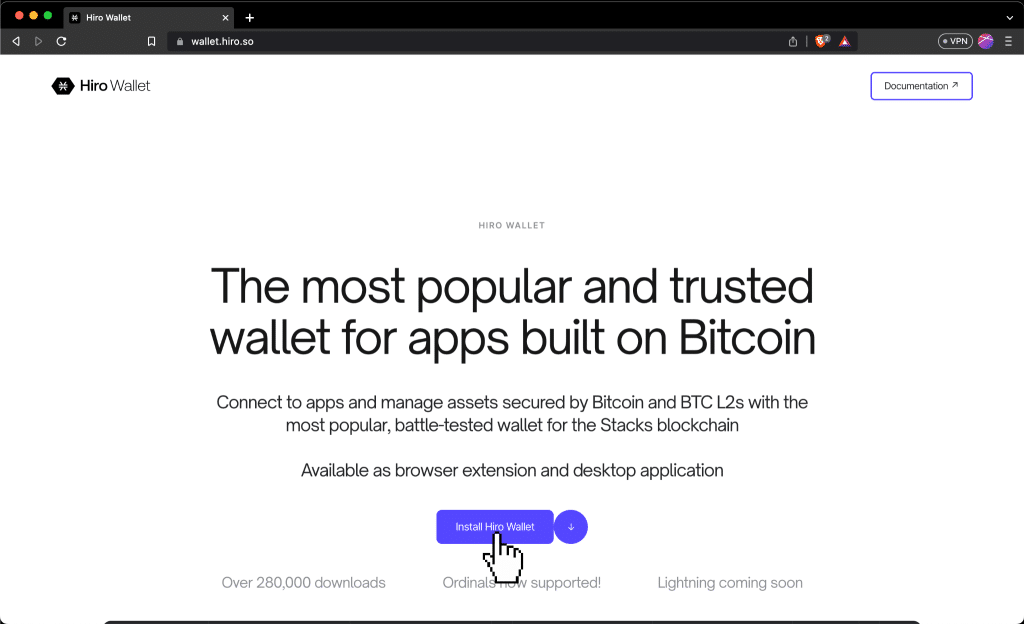
You’ll want to install the web version, so you’ll need Chrome, Firefox, or Brave Browser.
In this tutorial, we’ll be using Brave Browser.
Now, click “Install extension.”

Note: If you want a wallet for iOS or Android, you’ll need to install Xverse Wallet instead. The steps will be very similar either way.
Next, click Install from Chrome Store.

Then, click Add extension.
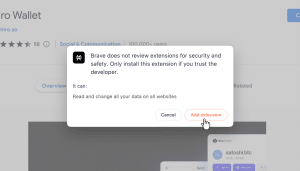
Finally, click the puzzle piece icon in Brave Browser, then pin the Hiro Wallet extension for easy access.

Step 2: Create your Wallet
Ok, now that Hiro Wallet is installed, it’s time to create your wallet!
A page should have popped up after you installed Hiro Wallet.
Click “Deny” on that page (better for your privacy).

Next, click Create new wallet.
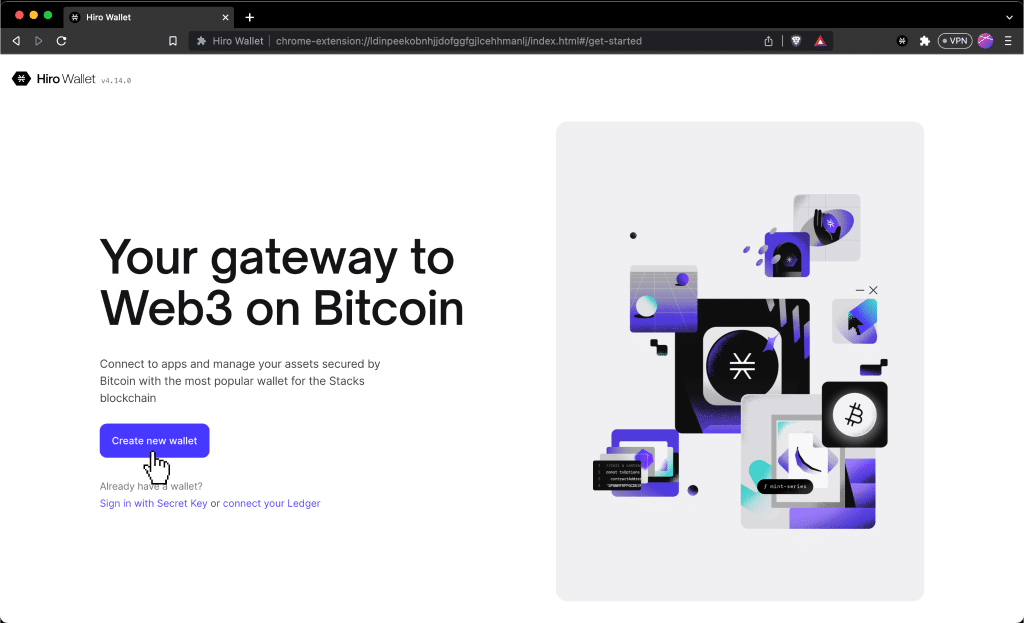
Note: If you have a Ledger hardware wallet, you can use that here for enhanced security.
Step 3: Back Up Your Backup Seed Phrase
Now, the setup page will give you a Secret Key, AKA “Seed Phrase” made up of 24 random words.

Do not show this seed phrase to anyone no matter what. That would be like giving someone your credit card number–except there is no chance of recovering your funds if they steal from you.
Also, if you lose your seed phrase, you lose access to your wallet and lose all of your crypto.
So it is very important that you store your seed phrase somewhere safe, such as on a piece of paper in a fireproof safe. If you want to be extra safe, you can store it on a titanium plate like this.
Before you move on, make sure to at least write it down somewhere and double or even triple check that you wrote it down correctly.
Then click “I’ve backed it up.”
Now, you will need to create a password to secure your wallet.
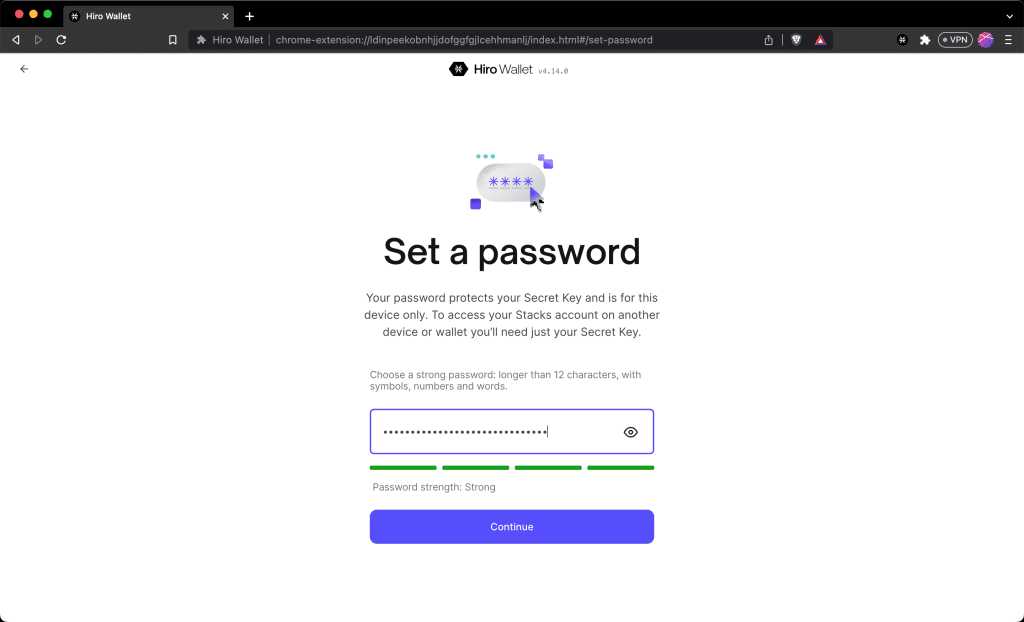
Make sure your password is long and secure.
But if you forget it, it’s not as big of a deal as losing your seed phrase because you can restore your wallet with your seed phrase alone
Then click “Continue.”
Step 4: Find your Stacks Address
Now, it’s time to find your Stacks address so you can fund your wallet with STX tokens.
STX is the native asset of the Stacks Network, which you can use to buy and sell NFTs, .btc domain names, and so on.
To do this, click “Receive” on the page that came up.

Then, click the copy button next to Stacks on the window that pops up.

You may notice that there are also addresses for Ordinal inscriptions and Bitcoin.
That’s because you can also use your Hiro Wallet to store Bitcoin and Bitcoin Ordinals!
Ok, now it’s time to fund your wallet using the address you just copied.
Step 5: Fund your Stacks Wallet
To fund your wallet, you can use many crypto exchanges, including Coinbase or Binance. We will be using Coinbase.
Simply enter the number of tokens you would like to purchase then send them to your new Stacks address.
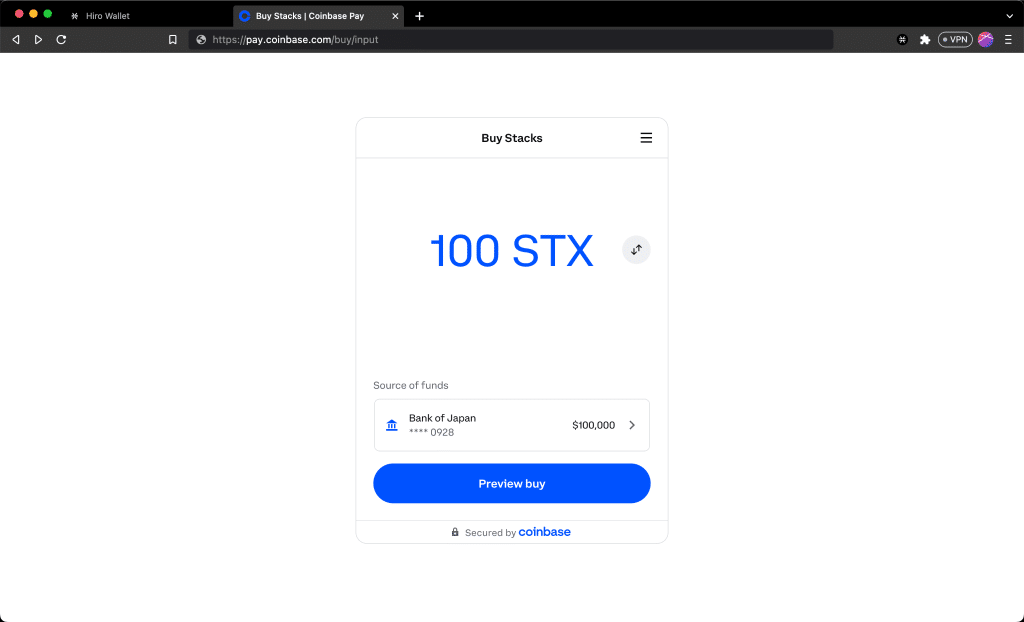
Assuming your exchange does not make you wait a few days (they sometimes do for new accounts), you should be able to receive your STX tokens in 10 minutes or less.
As soon as the transaction goes through, the STX will appear in your Hiro Wallet (click the extension icon you pinned in your browser bar to view Hiro Wallet at any time).
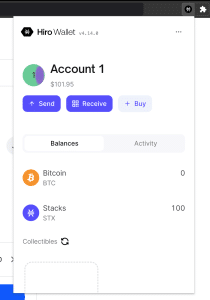
And you’re done!
Congratulations! If you’ve followed along, you’re now ready to interact with the Stacks Network using your Hiro Wallet.
What’s Next?
So what do you do with your Hiro Wallet now that it’s all set up?
Here are some things you might want to do:
- Buy a .BTC name to use as your ID on the Stacks Network
- Buy and sell NFTs on Gamma
- Stack your STX tokens to earn Bitcoin
- Browse Stacks Network applications on Hiro’s website
- Inscribe a Bitcoin Ordinal and store it in your wallet
There are endless options, but that should be enough to get you started.
Good luck!
Conclusion
In this post, we showed you how to set up a Hiro Wallet to interact with applications on the Stacks Network.
As always, if you have any questions, feel free to DM us on Twitter.
Frequently Asked Questions (FAQ)
Yes. You can use it to send and receive bitcoin and Bitcoin Ordinals. Hiro Wallet automatically creates a Bitcoin address for you when you set it up.
You can store STX tokens in Hiro Wallet or Xverse Wallet and even “stack” them to earn Bitcoin yield.
As long as you have saved your Hiro Wallet Secret Key, you can reset your passwor.d
1. Open the Hiro Wallet browser extension.
2. Click the three dots in the top right of the wallet.
3. Click sign out, check the two boxes, and sign out.
4. Go through the wallet setup process, and use your Secret Key to set it up.
5. Set a new password.
6. You’re done!
Yes. You can buy and sell STX tokens on Coinbase.